From banal to brilliant: Make consulting-grade decks with AI
What makes consulting decks great, and how to recreate that magic with AI
If you prefer listening than reading, here’s a crisp podcast version of this blog post that you can listen to on the go. Happy listening!
Summary
Good presentations are powerful tools that help sell your vision to customers, investors or stakeholders. But crafting those polished, Bain or McKinsey-level decks requires a lot of time, effort, and money.
Top consulting firms charge hundreds of thousands for structured, data-backed presentations that drive outcomes. What if AI could help you achieve similar results in much less time and for a fraction of the cost?
In this post, we'll draw upon our learnings from working at Bain and Accenture to explore:
The principles of designing a great presentation
Creating a presentation outline and executive summary with AI
Detailing out slides with AI
Let's go. 🚀
What makes a great presentation?
Matching format to purpose
The best presenters know that different contexts demand different styles. Broadly speaking, there are two kinds of presentations:
For visionary pitches (e.g. sales pitches, new initiatives)
Use minimal text (3-5 bullet points per slide max)
Use compelling visuals that spark imagination in your audience
Focus on storytelling rather than data-dumping
For business plans, quarterly updates or analyses:
Balance text and visuals
Maintain a clear information hierarchy with distinct headings and subheadings
Replace text-heavy slides with charts or infographics
See the below examples from a Bain report. The first slide is a big picture/vision slide whereas the second one is a lot more detailed.
Structuring your narrative
The sequence of your slides can make or break your presentation. It’s good practice to lead with an executive summary of key insights before diving deeper.
Second, design the flow of your slides to your audience's thinking style - “process-first" people want methodology before conclusions, while "results-first" people prefer answers upfront.
Lastly, ensure each slide builds logically on the previous one, and don't be afraid to move detailed information to an appendix to keep your main deck lean and focused.
Pro tip: Use talking headers for information-dense presentations. Flip through the slides and read just the headers. If they don’t read like a story, you likely need to revisit the flow.
Frameworks worth their weight in gold
Frameworks, when used properly (i.e. not force-fitted), can be a great way for organizing complex information. Some examples below:
For strategy, use the classic "Where to Play + How to Win" framework
For prioritization, use 4-5 criteria that make tradeoffs explicit and prevent endless debates
For example, when analyzing a new market opportunity, a classic consulting approach might be:
Market sizing (How big is the prize?)
Competitive landscape (Who are we up against?)
Customer segmentation and needs (Who exactly are we serving? What is their pain point?)
Value proposition (What do we offer that serves the above pain points?)
Go-to-market (How do we reach customers?)
Profitability (How do we make money?)
AI tools like Claude or ChatGPT can structure your thinking around these frameworks with the right prompting, saving you hours of rearranging slides.
Triangulating your insights
Top consultants know to cross-reference multiple sources for key data points and provide different calculation methods (e.g. top-down vs. bottom-up approaches) for critical numbers.
They also build trust by acknowledging limitations transparently rather than overselling certainty, and include source citations that allow audiences to verify claims independently.
Now let's see how AI can help you apply these principles efficiently.
Making presentations with AI
When you set out to create a great presentation, you typically do it in multiple stages - from outlining to designing visuals. With AI, you can automate this long and complex process while maintaining quality. Let’s see how.
Step 1: Create an outline and summary with Claude
The first step is getting your thoughts organized with a clear outline. Claude excels at creating structured presentation frameworks when given the right context.
Sample Claude / GPT prompt for generating outline and summary
(Attach any relevant materials to Claude Project - research reports, previous presentations, competitor analysis):
You are an expert [strategy] manager at [xxx company] who is developing a presentation on xxx strategy, to present to CXOs and get sign-off on launching yy product. - My audience includes the [CEO, CFO and CMO] who prefer [results-first/process-first] presentations. - This is a [visionary pitch/detailed business plan] style presentation with [minimal text/detailed text].
- First, create an outline for the presentation for a 30-minute presentation.
- Then, create an executive summary with bullets and sub-bullets, readable in 2-3 minutes by an average reader.
- The executive summary should work as both the opening slide and a standalone document for busy executives who might not read the full deck.
- Do this step by step. Wait for me to confirm at every step before moving forward.
- Use the following information:
About our company: yyyAbout the new product: xxxRationale for launching this product: xx- Use the attached [documents] for reference. - Base your information only on the inputs provided here and in the attached documents. - If you need any more information to create a coherent story, leave placeholders and ask me for that information.Pro tip: For the best results, iterate on the outline and summary with AI before moving to Step 2.
Step 2: Generate detailed slide content
With your outline and executive summary in place, create a new chat with Claude/GPT and share the below prompt along with output from Step1. This will help you expand each section into fully-developed slide content.
Sample GPT / Claude Prompt for generating slide content from outline and summary:
You are an expert [strategy] manager at [xxx company] who is developing a presentation on [xxx strategy], to present to CXOs and get sign-off on launching yy product.
Create detailed content for each slide, for one section at a time, following the executive summary and outline below.
Instructions:
- Include a clear headline for each slide that conveys the key message, supporting points (3-5 for detailed decks, 1-2 for visionary pitches), and suggested data visualization.
- This is a [visionary pitch/detailed business plan] style presentation with [minimal text/detailed text].
- Create content for one section at a time. Wait for me to confirm before moving to the next section.
- Base your answer solely on the provided information
- Ask me any clarifying questions before you start
Inputs:
- Executive summary from Step1: [xxxx]
- Outline from Step1: [yyy]This approach ensures each slide has a clear purpose within your overall narrative, rather than just filling space with information.
Step 3: Design slides and visuals with specialized tools
Transform your content into visually appealing slides with specialised AI powered presentation tools like Gamma, Pitch, Slideteam, and others. Most of these tools operate on similar fundamentals but differ on their design capabilities. We suggest you try Slideteam and Gamma to begin with, and if your company has Microsoft’s enterprise plan, then Copilot.
Use the following workflow:
Define your theme, or choose an existing template. You can set your brand colors, specify preferred fonts. Tools like Gamma also allow you to upload a sample presentation and it extracts brand style guide and logo and creates a specialised theme for your brand
For best results, upload your pre-prepared content directly into the tool, and review the outline it generates. You would need to prompt the tool, only if you want it to generate the entire content from just a topic.
Edit the generated presentation, or export it to Powerpoint or Google Slides (both Gamma and Slideteam enable that) and edit as needed
You can also publish the presentation and share the link of an interactive presentation with your colleagues!
These AI tools generate images and infographics based on the content you share. But if you want to further enhance your presentation with your own visuals, use other third party tools, like Midjourney and Freepik for images, and Napkin.ai and Claude for infographics.
Here are some sample slides generated using Slideteam, for a startup analyzing the product reviews landscape.
The right visuals don't just make your presentation look better - they help your audience absorb information more quickly and retain it longer.
Things to watch out for
While AI tools can help you create presentations faster, there are a few things to watch out for:
Data accuracy: AI tools may produce outdated or made-up statistics. Always cross-check critical numbers against multiple, reliable sources
Unique insights: Review all AI-generated recommendations through your expert lens and add your unique, first-hand perspectives
Personal touch: AI-generated content can feel generic. Infuse your company's voice and culture into the final product to keep it authentic
Final thoughts
With this AI-powered approach, you can develop compelling, data-backed presentations in hours instead of days.
Remember to address your audience's likely questions beforehand. The best presentations address the real concerns keeping your stakeholders up at night.
Try this framework for your next presentation and share your experience with us. Until next time! 👋










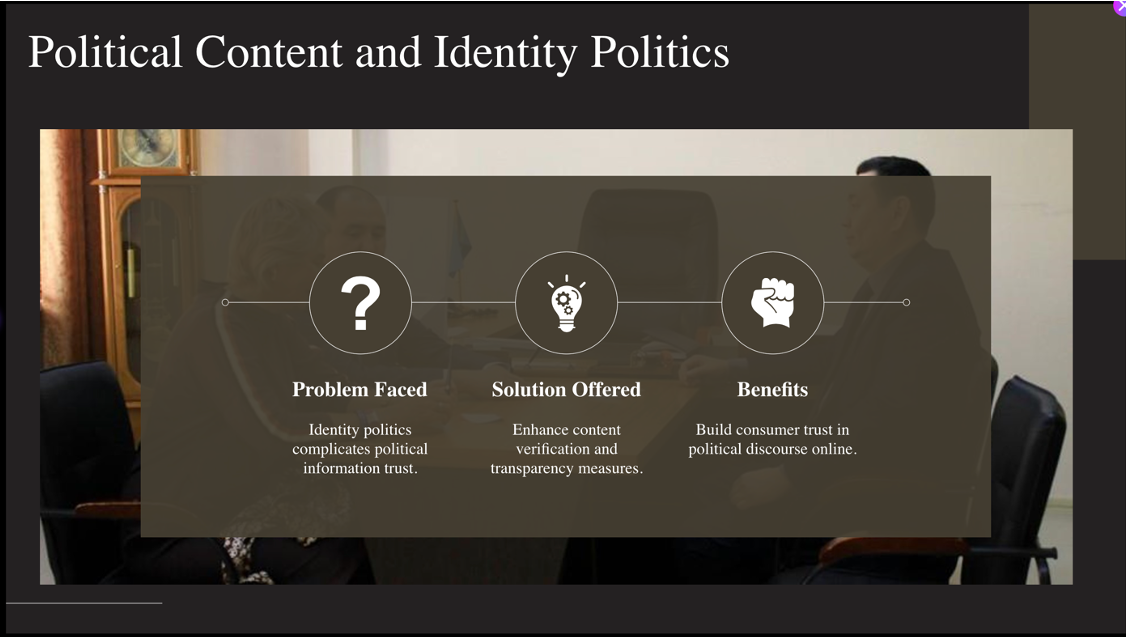
Napkin AI and Gamma are truly the best tools to present solutions and reports in a visual way, without wasting hours aligning boxes in a slide deck.